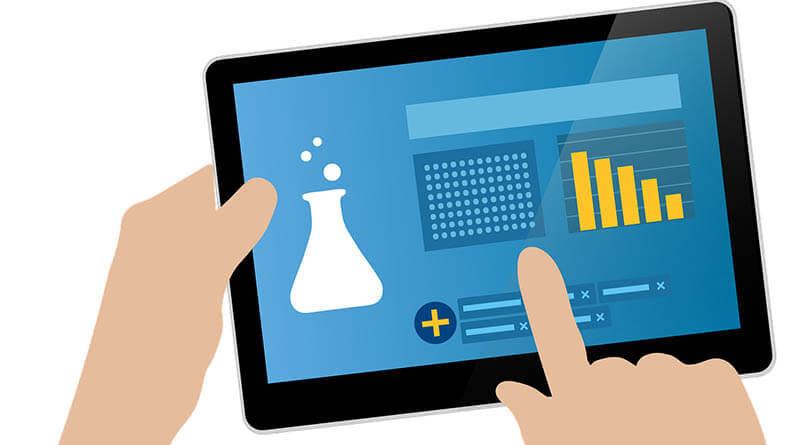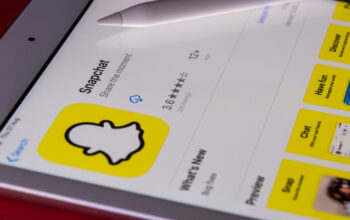As with any other electronic gadget, the iPad slows down after you have been using it for a considerable period of time. Read this to improve iPad performance. Applications begin to take a longer time to open. Gestures come across as bumpy, and you end up having to perform reboots to get rid of hangups. So how exactly can you improve the speed and performance of your iPad once this begins to happen? Here are a few tips to improve iPad performance.
How to improve iPad performance
STAY UPDATED
Often at times, your iPad’s performance and speed will decrease because you have not updated it. Make sure it is updated to the latest version of the iOS. Newer versions contain fixed bugs and problems that you will be facing with the older version and can be fixed with an updated system software.
GO ON A DELETING SPREE
Unnecessary applications, photos, videos, and files should immediately be deleted from the iPad, instead of being stored for months until the memory is full. Slow speed is often the result of a full memory and low storage space. Something that will be easily avoided through fairly regular deleting sprees.
RESTART
After ensuring that you have removed all unnecessary items from your iPad, press the Sleep/Wake button and the Home Button at the same time to reboot the system so as to give it a chance to refresh its memory and begin again with the applied changes.
CLEAR YOUR CACHE
Whenever you use your browser, make it a habit of clearing out your cache afterward. These unnecessary files can ultimately hoard up precious memory and storage space on the iPad.
TURN OFF NOTIFICATIONS, LOCATION, AND BACKGROUND APP REFRESH
Having too many things going on at once may be convenient, but it can also considerably hamper your iPad’s speed and performance. Turning off the notifications and locations services will help to reduce avoidable functions. You should also turn off the background app refresh as your iPad will constantly be looking for updates to all the apps downloaded on your iPad in the background if it is turned on.
REDUCE MOTION
Go to General Settings and turn on the Reduce Motion option under the Accessibility tab to reduce parallax and motion of graphics across the iPad screen. This will contribute to some improvement in your iPad’s performance and speed.
What doesn’t work: No apps running in the background
Applications running in the background take up space and also damage the battery life as well as the performance of the iPad. That used to be a general idea before. OCD is no joke, so if you are like me you might just shut them down anyway. Remove these background apps by pressing the Home button twice and swiping the background app windows upwards. Remember it will do nothing to improve iPad performance.
Check out Essential apps for iPad everyone should try.