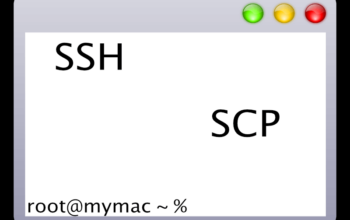Disabling the camera on a MacBook is a simple process that can be done in a few steps. This can be useful for those who are concerned about privacy or who simply do not need to use the camera. Here’s how to do it:
- Open System Preferences by clicking on the Apple icon in the top-left corner of the screen and selecting “System Preferences.”
- Click on “Security & Privacy.”
- Click on the “Privacy” tab.
- In the left sidebar, select “Camera.”
- You will see a list of all the apps that have requested access to your camera. To disable the camera for all apps, uncheck the box next to “Allow apps to access your camera.”
- To disable the camera for a specific app, click on the lock icon in the bottom-left corner to make changes. Then uncheck the box next to the app you wish to disable the camera for.
- Close System Preferences.
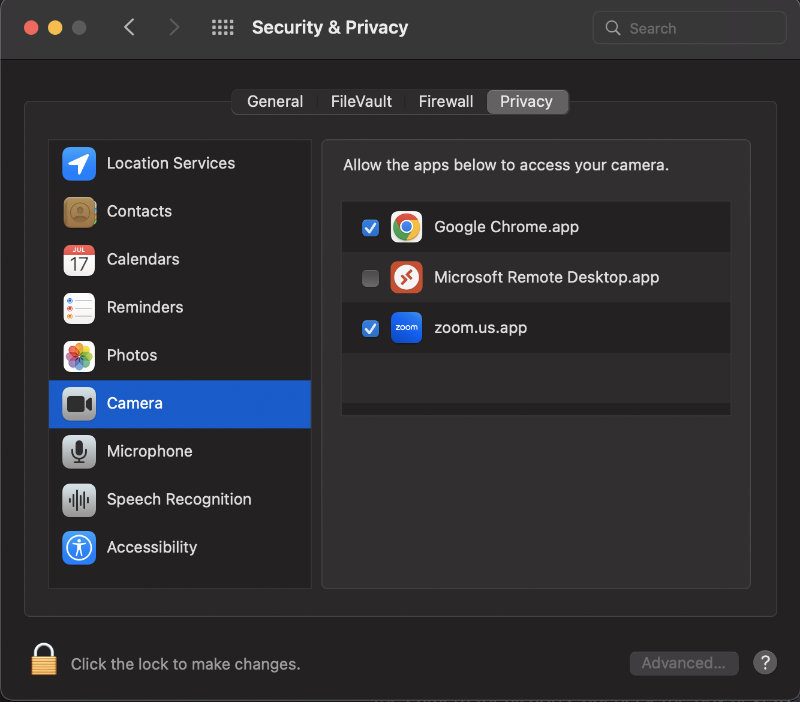
It is worth noting that disabling the camera will prevent all apps from using it, including video conferencing apps. If you need to use these apps, you will need to re-enable the camera by following the same steps and checking the box next to “Allow apps to access your camera.”
Another way to disable the camera is by using the Terminal app. Here’s how:
- Open Terminal (you can find it in the Applications > Utilities folder)
- Type “sudo nano /etc/sysctl.conf” and press enter
- Type your admin password and press enter.
- Type “kern.ipc.somaxconn=0” and press enter.
- Press control+x, then press y and then press enter.
This will disconnect the camera from your MacBook and no one will be able to access it. To re-enable the camera, repeat the process and change the “0” to “1” in the kern.ipc.somaxconn=0
In conclusion, disabling the camera on a MacBook is a quick and easy process that can be done through the System Preferences or using the Terminal app. It is a great way to protect your privacy and prevent unwanted access to your camera.
Read our other Mac related articles here.
More technical details can be found on Apple Support.